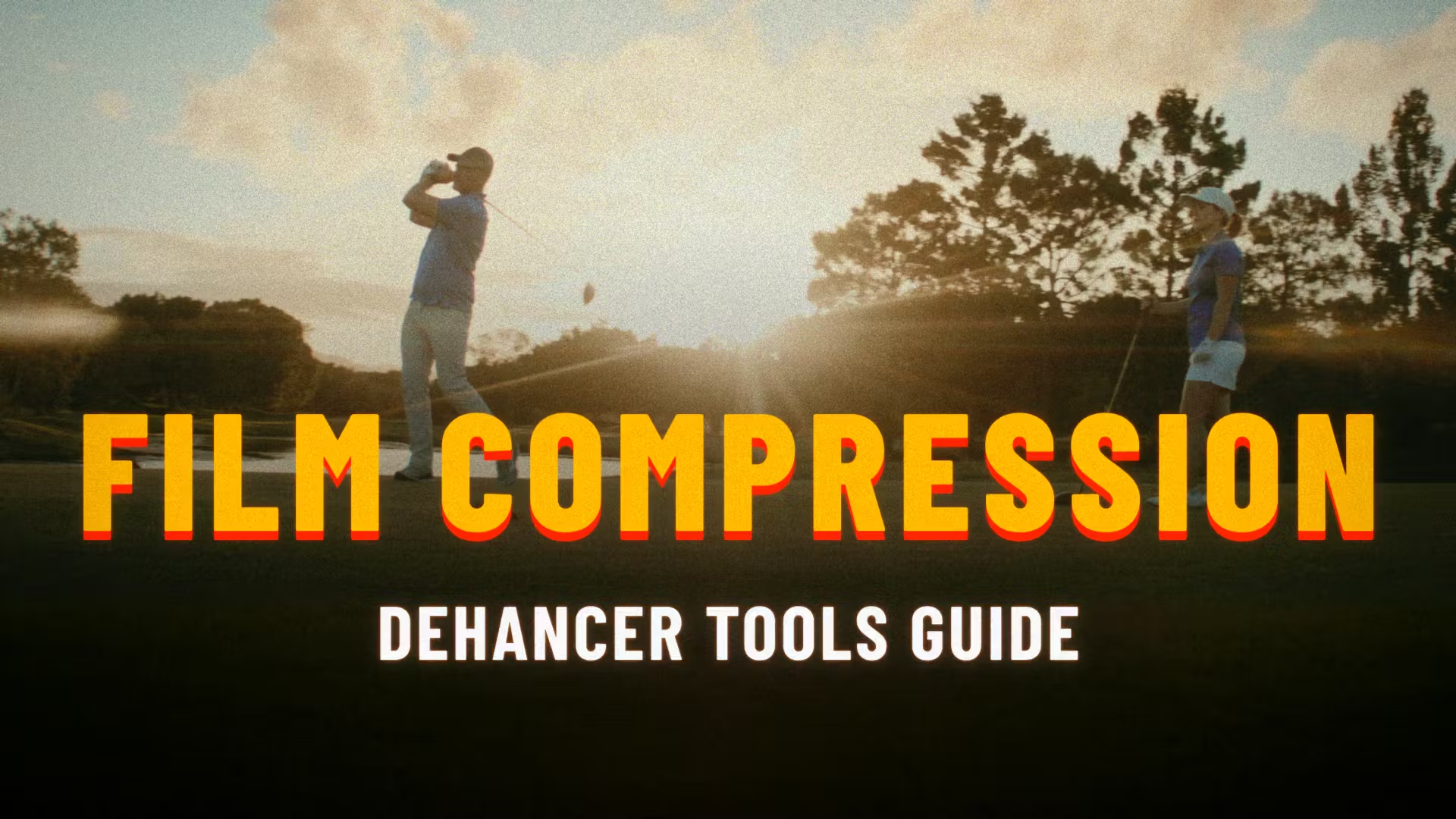
Featured in: Dehancer Pro
Usually on a negative film, clipping in the highlights occurs much later than on a digital camera. To emulate the film-like compressed tonal range, we invented the Film Compression tool. It lets you fine-tune the redistribution of the highlights. The resulting image looks more analogue and becomes more flexible for further manipulation with exposure, contrast, film/print profiles, etc.
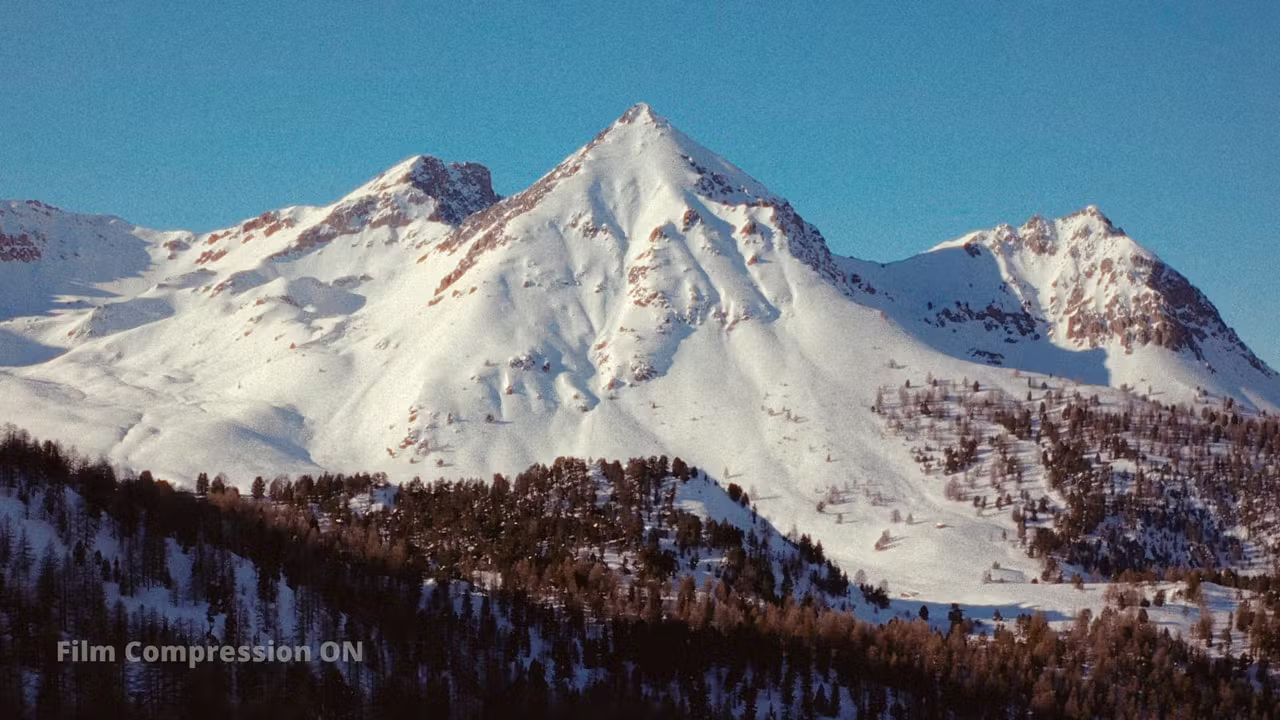

1. Impact
This parameter determines the degree of compression. The higher the Impact value, the more the highlights are pushed towards the midtones.
2. White Point
The White Point parameter defines the ‘film clipping threshold’, and directly affects contrast because it determines the steepness of the transition to the clipping area. As the white point gets closer to the midtones, the more contrast the image appears. By default, White Point = 100. This means that it stays at its initial position.
The White Point can be lowered, thereby increasing the overall contrast of the compressed range. The minimum possible value is 50. The lower the White Point is, the more likely clipping will occur in the highlights.
Alternatively, the white point value can be increased. In this case, the overall contrast of the compressed range is reduced. The maximum possible value is 120. The higher the White Point is, the more flat and grayed the highlights appear.
3. Tonal Range
This parameter represents the width of the tonal range affected by Film Compression tool. A minimum value = 0 means no compression. A maximum value = 100 means that the compression affects the wide range from the brightest highlights almost all the way down to the deepest shadows.
4. Color Density
Different films reproduce color differently as they get closer to the highlights.
Negative films tend to noticeably loose saturation in the highlights. Slides remain more vibrant, even though the clipping occurs earlier.
The Color Density parameter controls the color intensity of the compressed range.
Color Density = 0 produces the lowest saturation in the highlights, which is more typical for negative films.
Color Density = 100 provides maximum saturation, and the image looks more like positive films.
💡 Although the Film Compression tool is not designed to restore highlights lost in the source file, you can still use it effectively to make the highlights more textured and smooth out the clipping
5. Tool Guide
Related Article: Film Compression
